Windows 11 Modding
- Merlin

- Jan 9, 2023
- 3 min read
Updated: Feb 9, 2023

Here's a quick list of all the mods you want for Windows 11. With the release of Windows 11 it feels like 2 steps backwards 1 step forward for the usability and functionality for Windows 11.
Context Menu Mod
If your like me and you hate the new windows context menu when you right click on anything with in your file explorer then this fixes Microsoft annoying change.
Explorer Patcher
This application is great! this mighty application will truly let you bring windows 10 vibes to the extreme with this application. Youtube Video about it.
Taskbar Mod
The taskbar has a lot to desire this time around with Windows 11. When I use x360 hinged folding laptops I like to have my taskbar on the top of the screen for when I am using my stylist and drawing I am not launching applications at random.
Start Menu Mod
In Windows 11 Microsoft completely destroyed the start menu..... Use this tool to bring it back. If it's not broke don't touch it Microsoft.
Huge Overall Tweaks
I love this software!
You want to shut down Windows Updates?
Disable Windows Defender?
Get rid of Microsoft Ads within the Operating System?
Want to disable Smartscreen?
Get rid of and disable Cortana?
Wallpaper Quality to low?
Well this tool called Winaero Tweaker does all of that and more! everyone should have some sort of poke in this program if you into getting more into really debloat have more control of your Windows environment or are just sick of Microsoft's buggy updates that could mess with your system this program truly does it all and it's free!
* If you're disabling Windows Updates, It does make it more difficult to install Microsoft Store Apps, who am I joking? Nobody uses Microsoft's Store for installing Applications... but you can get around that fully as well. Here's how to do that.
Turn on Clipboard History
This is a feature that took a bit of time to get into Windows 10 but its very nice to have. Windows 11 has improved it with combo'ing and adding in Emoji's and GIF's into it but its not enabled by default. just find a text typing area to type for an example and press "Windows Key + V" and thats how you use the Clipboard History feature.
Very simple but super handy with your doing a lot of copy and paste. You could pin a long email address that might take a long time to type and do it in one click to type it out and more.
Showing Battery Percentage
With Windows 11 comes more change, all the changes are really silly like not being able to glance and see to always know what your battery percentage is without having to click through a bunch of times to then see it. This is the worse change from Windows 10 to 11
Windows App - Website
Power Toys
This application is like adding super useful gadgets to your fingertips. Its free, open-source on github.
Text Extractor - OCR screen to text rip
Keep window on top
Fancy Zones - for placing your windows in default layouts while dragging the window
Power Rename - bulk renaming
PowerToys Run - run any program by doing Alt + Space (just like on mac os)
These are sort of the highlights of what's useful but they do have other tools that they have that can have their use.
Desktop Fences
I have been using this application for over 10 years+ it allows you to keep your Icons organized, and stay in there place even when your Windows screen resolution changes and shifts around. This is a paid application but it's an absolute godsend! That's if your crazy about the layout of your windows icons on your desktop. Mac OS doesn't even get this application thats how great it is that it makes Apple shake in there boots.
Summary
I hope a lot of these tweaks are helpful and these are some of my own favorite things to use on a daily basis.




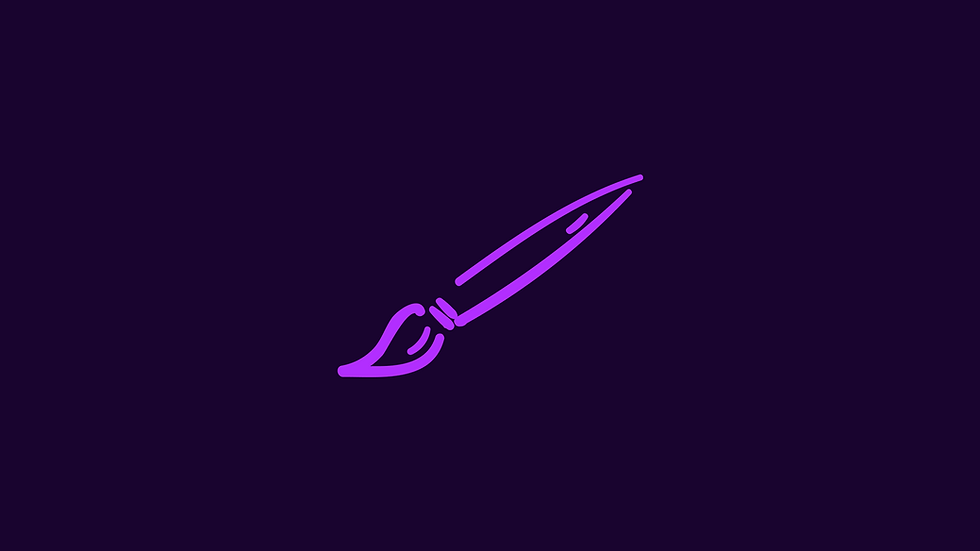

Comments