Debloat Microsoft Windows
- Merlin

- Jan 12, 2023
- 13 min read
Updated: Mar 29, 2023

There are multiple different variables when it comes to the bloat with Microsoft Windows.
Real-time scanning Antivirus programs
Multiple Antivirus programs installed
Windows Updates
Turning off Microsoft Telemetry data (aka data privacy tracking of how you use your machine, and allowing it to phone home to Microsoft)
Large List of startup programs running
Microsoft OneDrive checking for file changes
Windows Defender Real-time Protection running
Hidden Virus processes running that act like other running processes
Incorrect Drivers or Drivers not being installed
Uninstalling unused programs, but the programs not removing everything correctly
Everything that I have listed above has a huge amount of a performance impact on any system that you might use.
Uninstalling
When it comes to uninstalling programs there are a lot of programs that are made when a developer might create a specific application that you might want to use the creates a lot of necessary files that might get hooked into the operating system and is put into the core of Windows that you might not know about. When you go to uninstall that specific program the developer might not always do the correct command that signals to the uninstaller to remove a specific folder within the core of Windows that gets left behind. There have been certain programs over the years where there are incidents where when you uninstall the program instead of the program uninstaller removing the specific program folder that the program used for storing data in. that particular executable ends up having a chance of deleting your whole entire "local" directory that other programs use within that folder that is stored within "appdata" so most developers when they are deleting a folder that is an automated task either due to oversight or not thinking about it does not delete that was previously used but that they don't want to run the risk of potentially deleting the whole entire local data folder and will choose to neglect it.
If you do reinstall the program then if the local data folder for the particular program that you were previously using that you had uninstalled it gives you the benefit of any sort of special data that you had stored in that program it will still be there when you reinstall it.
Hidden Virus processes
Hidden Virus Processes can be a virus that runs on your computer that disguises itself as a normal Windows Process that is critical to the Windows Operating system. This isn't a thing that is going to happen to most people on a normal basis you running into an issue like this is 1% out of a huge amount of other users, and your not careful of what your installing.
If you open up Task Manager and you see the "tips.exe" process at 99% utilization then this is a prime example of how a Hidden Virus process and bring down the performance of your system very quickly. Tips.exe is a program that provides the user with tips on how to use windows the normal use of this task should be 0.1% to 2% not 99% for a long period of time.
Depending on the hijacked process it can be easy or difficult to remove. If you have "wmnger.exe" that is pegged at 99% then your better of dealing with doing an external portable windows virus scan to remove it due to the latency of your system being heavily crippled.
Registry Cleaners
If its not broken don't touch it. The Windows Registry is one of those core Windows things that can be a very powerful tool that with one wrong change completely brick your Windows install if you made an incorrect change to it.
When you uninstall programs there are left over registry entries that can be left over the uninstall process.
Modern devices if it has any form of an SSD in it then you don't want to defrag your registry or do much in terms of having to modify changes to your registry. This is more of a relic of the past type of thing, this is only relevant to if your OS in running on a Hard Drive. There are programs that clam to clean your registry but end up making your issues you might be having with your device even more worse. Some software with tend to pretend to say that your device is at huge risk and has 100,000+ registry issues and that you need to pay $59.99 to use there software to fix them. This is just snake oil and doesn't do anything.
What is stored in the registry?
Software License keys & Windows License
File extension definitions
Core Windows Functionality switches
Defining where program dependencies are at
When is comes to the core Windows functionality and the switches this is about where if there's something that you can't find a software UI or easy setting that the end user can use to change without diving into the registry then you can use and find a tweak with in the registry for messing with that to accomplish that basically.
Telemetry
Free Software Tool
Youtube Guide Here to learn more
Microsoft Windows Telemetry it is one of those things that you don't really think about or that most amount of common users don't think about. for the past many years in the Windows XP Windows 7 era and even before that there was not much in terms of harvesting data from the user in which how they use their machine being sent back to Microsoft at all.
If you care about your online advertising & tracking and it being transferred to Microsoft seamlessly in the background to them then this tool as listed above is great for that.
Windows Updates
Windows updates can be critical for most people due to that's how Microsoft is able to patch 90% of all potential viruses and security fixes that a user might encounter in the future.
But then there's the other side of the issues where Windows updates can cause a huge amount of pain such as deleting wifi drivers, deleting bluetooth drivers, corrupting where documents are linked to external drives, removing custom made task scheduler configurations, changing power energy saving profiles and this is just the highlights over the many years that stuff like that has gone one for.
I personally feel that there's a time an place for them when there needed. If your in a business environment with Emails, Sharing Files on a local company sharepoint, etc. Then yes install every single Windows update. This is because most normal people just use Microsoft Word or Excel with Google Chrome so for most people not a lot needs to be done for there Windows install and can be easily setup.
For me as a graphic designer I personally have a long list of custom tools and plugins that need to be added where it can personally take me 1 entire month to fully install and setup a Windows installation from scratch just the way I like it. So for me I don't have time to play games with my operating system. I am just thankful clipboard history is now a feature that is standard and is something that needed to be within Windows for so many years.
Drivers
You might not think about it but drivers are very important and the job that they have is translating the operation between how the hardware operates and how the software communicates with the hardware being one harmonious system that is needed to operate correctly.
Hardware that does not need drivers to operate just means that Windows already understands how to allow that hardware tool to function correctly already or that for piece of hardware doesn't require any sort of special functions to operate out of its respective functionality.
One example is with Nvidia Graphics cards they are a piece of how your computer operates with how your display communicates with your operating system.
Resolution - Telling Windows all the different resolutions that are supported by your graphics card.
3D Hardware acceleration (3D video games)
Video Decoding (watching YouTube)
Video Encoding (exporting a video from your favorite NLE Video Editing software)
Multiple screen monitor support
Overclocking your graphics chip
Communication with your GPU fans with a UI software tool to make that easy and painless process
As you can see with all these different functions that I listed without drivers not much of it wouldn't be possible.
Windows does have alternative software video decoding and video decoding but it is ultimately slower than allowing the GPU to actually compute those functions than just trying to do it alone with software rendering.
Driver Updater Software
Back in the days driver updater software was somewhat relevant back when Windows XP and older operating systems where around.
In modern times drivers are actually automatically handled by Windows Updates. If you need a specific piece of driver software you can easily get it by actually getting it from the actual manufacturers website. So if you have a Nvidia graphics card you can visit Nvidia's website and they make it very extremely easy to download there current drivers.
With Nvidia you can download Geforce Experience and they have a whole entire process that's pretty easy.
If you get a program and it essentially says "easy driver updater" pay now 89.99 typically this is a software program that is designed to fear you into telling you a lot of lies and false information bars and graphs a whole bunch of false information a lot of the time, and then if that's not enough then they might even have you call a phone number to even more have you add salt to more of the fake wounds. They will even try to remote on your your computer, ask you to pay them 299.99 and who knows what else more crazy things you can get yourself into as well.
The strongest thing to do and how to prevent this is to use common sense. Driver updates are free. Driver updates are always provided through official channels. Manufacturers will provide driver updates for free there essentially and normally included in the cost of your products from companies like Nvidia, AMD, Intel and Etc,. Always stick to official channels for what needs to be updated. Windows Update will 90% of the handle most of all system core drivers for when you first setup your fresh install of windows. Windows update doesn't normally install things like Samsung magician software for managing your drive, same for Geforce Experience that is additional software which helps you to see what's going on with your hardware or to receive updates for it. There's no reason then to pay for other software that doesn't even want to do what it says its going to do and just wants to rip you off and not do anything.
A lot of things when it comes to drivers are pretty important, it's what bridges your hardware to the software for you to connect and interact with it.
Preventative Measures
This is the 75% Band-Aid of what it ultimately comes down to.
When you first install Windows, buy a new laptop/ desktop. One thing that people don't normally do is create a drive image of the operating system from a stock install that doesn't have any programs installed or any bloat of multiple programs installed.
You could create a drive image that is able to look at the data on the drive and preserve it like a snapshot
Just ultimately don't rely on a lot of programs or critical data that you need to do what you want to do on your computer. Libraries have there public computers to rest the full OS image every time a user logs off of the computer this keeps the computer safe and clean from normal things like viruses from staying around for a short time and deleted on logoff, and works from a master image.
Disable Windows updates completely
Use an ad blocker with your favorite browser to prevent going to sketchy sites or allowing a site to redirect you with a pop-up to a website that loads in the background doing sketchy things in the background.
Create an ideal image snapshot that makes it so that you install all the programs it is that you want to have installed on your system in the first place that are absolutely necessary, If you ever want to uninstall something that you installed after you done your image of your operating system then all you have to do is reinitialize your previous image instead of uninstalling it to just reset back to your operating system before you uninstall that application you didn't want to use anymore.
Non-affiliated list of Recommendations
There are a mix of free and paid programs that can do this for you.
Winaero Tweaker - Tweaking your Windows updates and 100’s of other micro tweaks to make difficult changes to your operating system
Acronis True Image - creates a full drive snapshot of your operating system that you can restore to later
Chris Titus Tool - Allows you to do a lot of massive huge tweaks to your system. If you want to run Windows on a system that can't very easily run Windows then you can decrease the system processes from 250 All the way down to 90 processes to allow you to easily get more responsiveness and make it possible to reduce the amount of idle memory and idle processes actively running that make it more difficult for older low-end systems to run Windows 10/11
Tips & Common Sense
Along with recommendations
System restore points are 60% of the time useless and end up causing more issues than they do help you in making issues go away. It's a worse version of Apples Time Machine feature that backs up your operating system. Any external hard drive that is connected can be a Time Machine backup device. Microsoft has had a terrible time with how Windows does system restore points.
Ccleaner is no longer necessary causes more issues than it does solving them if you want to clean Temp files just do Win Key, type "Disk Cleaner", select run as Admin, select the options that have a large amount of data on your drive, let it do its thing and that's how you should clean temp files correctly, you don't need an external program to do that.
Registry Cleaners this is another unnecessary thing to mess with Windows. This is ultimately core brain of how Windows operates. Yes it can be okay to delete unused registry entries but the small amount of impact this has is absolutely minimal.
Defragmenting an SSD is also completely irrelevant. All this is going to do is severely impact and damage your drive.
Always have multiple versions of your files in different places Cloud Storage, Flash Drives, Hard Drives, SD Cards, Etc.
Build a NAS (Network Attached Storage) when building a NAS there's sooo many different ways to go about this and how to configure one. You can even take an old laptop, super old desktop, use a raspberry pi to build your Network Attached Storage for redundancy. You could use Raid 5 as an example have about 6 Ironwolf 4TB Hard Drives you're going to have to look into the connectors that you're going to need whether if you're using an old desktop and all you have to do is use SATA cables to connect them. Raid 5 is going to allow you to lose 1 drive amongst the 6 drives that you have installed and set up in this example with using Raid 5. If you're using Raid there are performance penalties with whether or not if you care about read or write data, quickly or slowly. Ideally you would want to use Raid on an external system and not on your own local system that you work off of. With using Raid for your file archiving needs depending on what number you use will allow you to have more or less one to two drives fail before any more fail and you can't recover all the data successfully. Setting up raid and the whole entire direction of what it is that you want to do involves a lot of research in the first place to know what it is you're trying to achieve, research is definitely key.
VPN Services aren't antivirus and don't protect you from viruses getting onto your computer. The only thing that a VPN does is hide your network traffic coming from your device to the website that you're visiting hidden from your internet service provider. Every website you visit has a log that you visited it, along with your ISP having a log of what device visited it at what time. VPN Services allows you to completely make all of that information completely unknown to both the website you visit and your internet service provider knowing what you're doing.
Don't install sketchy software, this pertains to freeware, there are software programs that have hidden offers within them as you're installing them and if you don't slowly read and check what it is that the program wants to do then you can sometimes end up with 600 programs that you don't want on your computer within a matter of one click if you are not careful. back when hard drives were slow it was easier to make the process not happen as quickly, with modern systems and systems running solid state drives in them it can only take one click before your whole entire system is cluttered with a bunch of nonsense that will make it very difficult to be removed from the computer in the first place. Stick to open source software that doesn't use promotional offers in the installation of the software to confuse the user what it's doing.
Installing Adobe Flash player this is an absolute thing of the past and is completely unnecessary in modern times. The only thing that you might actually need to install is Adobe PDF reader for being able to open PDF documents from emails that you might receive from other people.
Installing iTunes or iCloud this is one of those things where if you use an iPhone but also use a Windows device then your actually going to be 10 times better off actually using an Apple device for the sake of simplicity not to mention also Apple has put in a lot of work to make the harmonious relationship between their different devices seamless. The compatibility between using an Apple device with Microsoft Windows is absolutely terrible and is worse than actually just using an Apple device in the first place due to how Microsoft and Apple don't get along with each other and they've had a longstanding disagreement with each other's philosophies. When trying to move files from an iPhone with Microsoft Windows you are given limited permissions to do what you're trying accomplish. You can only Read data from an iPhone to allow you to move files in one direction. This is done so that the iPhone is able to be more secure so that hackers can't access the file system of the iPhone to make system changes or corrupt the phone and or even side load data that could lead to exploits.
Summary
These are all the things that I think of as a graphic designer when using Microsoft Windows for my design work in my normal environment when doing designing. Understanding everything that's going on underneath the hood of your operating system to some degree is ultimately useful when something may go wrong It is always great to get in and get your hands dirty when you want to get into really messing around with trying to make your life easier and painless or make more sense while you're using your operating system.
Over the years these are the things that I've had to think about when using Microsoft Windows. I've tried my best to think up everything that might need to be thought about there's only so much that I can talk about here that can make sense to most people maybe. But ultimately it's going to come down to that you need to create snapshots of your install of your Windows install you just make a few versions
One version that is a stock install from when you first got the computer or first installed Windows freshly.
Install all the necessary programs that you do need to operate along with the stock install of the computer when you first get it this is going to be a process that might take 2 to 5 hours to get acclimated.
Every 2 to 3 months If you do add a new program that you're not going to want to uninstall then you can make a new snapshot but keep this separate away from the first two that you created. If you do want to uninstall a program then you can use the snapshots that you have created to go back on to essentially achieve an uninstall of that install you created.
With those snapshots you create use a NAS/ External Storage/ Cloud Storage to keep the data that you do want to keep for stuff that is independent from your operating system.
My views on Windows Updates is not for the common person but ideally you do want to install updates just as a disclaimer even though I may not want to use Windows Updates I personally am not the type of typical person to go to a sketchy website and download software that I may not necessarily need. Ultimately be safe and try to not do crazy changes to your system all at one go.




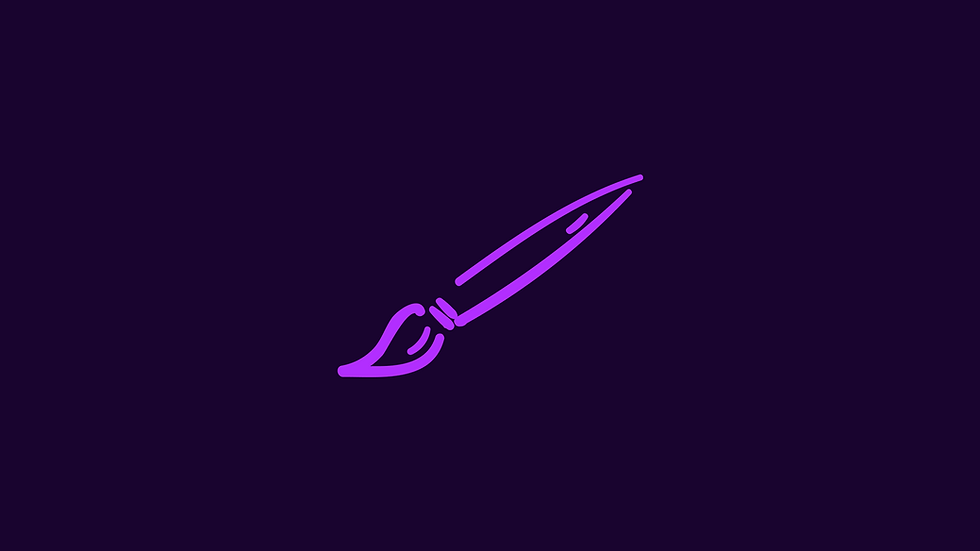

Comments