How To Run Multiple Instances of After Effects
- Merlin

- Jan 6, 2023
- 6 min read
Updated: Jan 20, 2023
Today I am going to show you this really cool trick on how to run multiple instances of Adobe After Effects.
Jump to Sections
OSX | Memory Usage | Tutorial

Here’s the requirements your going to need.
Requirements
Windows OS
Any version of Adobe After Effects CC
Hardware with at least 16 gb’s of ram & more
Why would you use this?
After Effects natively does not allow you to run multiple instances. When your try to that action is blocked. Lets say your working on a project and you need to recall a different comp from a project .aep file, you would normally need to fully close out the project your working on and then load up that other project file you were working on. But thats not always ideal and messes up your flow.
You can also import that other .aep file into the current project your working on but also I don’t like that cause that can be messy when navigating your project file viewer.
The only reason why I know this works is because of the fact I have a windows computer and I have been using this over the many years that after effects has been around. I discovered this back in Adobe After Effects CC 2015.
Side Effects of this trick
There isn’t really any side effects to this but just know that anything you open up in this “Multi Instance view” won’t be referenced in the “recently opened projects list”.
Also your leaving your computer up to crashing due to the way ram is managed by after effects and your system, if you start loading up large amount of projects.
Having one heavy project open in your native instance of after effects and then opening the Multi Instance with a smaller project that isn’t as demanding is ideal.
For each instance of after effects you have open your dividing the amount of ram the program is able to use. so if you have let’s say 16gb’s of ram in your system. Then that would be 16gb of ram / 2 instances - lets say about 2gb by your system already open like chrome = 6.5 gbs per instance can use. this is why it’s important to have at least 32gb’s and more in your system. Windows will shrink the amount of ram a program is using if one process is using more than the other to allow for the system to operate smoothly and be seamless. Don’t be alarmed if your running 2 instances of after effects and one instance shrinks to 200mb’s and the other one is 10gb’s its just pushed out ram and written to your systems memory page file to your disk to later being recalled and loaded back into memory. This can take about a good 1 min to 4 mins to work in the background to load up. If your system drive is a Hard Drive this is going to take a good 10 mins at least. In the modern era of computers now, most systems ship with an SSD as the main drive.
Another thing you can do to is you can also increase the size of your systems page file which is called physical memory because it is written to the physical drive of your system. So the memory sticks in your system (virtual memory) maybe 16gb’s but your page file (physical memory) by windows normally grows and shrinks as you use your system but you can manually set it to use like 32gb’s of drive space which is 32,000 mb is 32gb’s.
So 16 + 32 = 48 gbs of combined memory. If you set your page file bigger than 128gb’s then most programs can’t even allocate or access that much memory do to the power of prime numbers like 16 × 1024^6 = 2^64 = 18,446,744,073,709,551,616 bytes, or about 18.4 exabytes.
So then if someone sends you a zip bomb then your system won’t crash the program will just be executed by windows before it has a chance to crash your system. If windows handles the page file, windows won’t increase the page file until the system has tried to exceed the near limit of the page file. Kind of like your car saying your going to run out of gas when you have already gone 50 miles past empty. Your just expanding the size of your gas tank so that when your running a large program you actually have a chance to handle it before your car just stops.
If you have to much going on in your projects you can out right hang your system and corrupt your system. keep an eye on your project file size! Save regularly! Back up and do “save as..” with a new name so that if anything goes wrong you haven’t lost everything. Set your Auto Save to above 15 minutes +, this is only if your into the habit of saving more than After Effects does that After Effects Normally won’t trip the auto save timer and that every time you save it will reset the timer for the next Auto save. After Effects normally hangs and crashes when doing an auto save if your project file is over 30 mb’s, do to the fact of executing a write to disk draw call so it can write data to your disk.
Why does After Effects use so much Memory/ Ram?
After Effects takes up a lot of not only Memory but also disk space! thats because of if the project your working on and the resolution your working with is being stored quickly in memory and also written to your disk and also read from. this is same for all of your comps, and different timelines you have. You can if you have lots of comps in your main comp just “pre-render” that comp so it cuts down on the amount of over head you have when working on your project.
The little timeline colors mean…
No block/ Black - not in memory or on your disk cache.
Green - memory and disk.
Blue - not in memory but written to your disk. Blue segments can become Green with when the play head passed over them and will then be stored in memory again, and does not have to be rewritten to the disk.
How can I clear out the memory After Effects uses for my project?
Very easy. Edit > Purge > All Memory & Disk Cache. You can also program shortcuts to this menu item it you mess around with in your shortcuts manager.
If you want more responsiveness out of your disk cache, set up your disk cache to be stored on an SSD. Don’t run your disk cache off of your main system drive because of Windows uses that for your normal functions of the responsiveness of your system. If your main disk or any disk of your system is over utilized then saving your projects or writing to your disk cache will and can have a chance to bug out, crash, corrupt files on your system.
Just try downloading a large game off of steam, downloading a video off of chrome. All to one drive along with your disk cache with after effects. Your pipe of bandwidth is only so large for a disk so things will go haywire so that can lead to problems for being stable and responsive.
I think the only way to have large amount of bandwidth is if you band multiple drives under Raid such as Raid 0 then that should allow for more than just one drive to write data to.
Raid 0 - Mirrored Striped Set (needs 2 drives of the same size, make, and model)
Raid 1 - Same as Raid 0 but 50% of capacity is lost for redundancy.
Raid 5 - Minimum of 4 drives needed, Max volume of 10 drive pair.
Please do more research into creating raid on Google theres many different flavors of how Raid and be configured for a system. There's an even a more complex version of Raid with RAID-Z called ZFS thats about how to use over 10 to 70 Hard Drives or SSD's for and absolutely crazy amount of storage for redundancy or preformance.
After Effects cache location only allows for one scratch disk location.
Where as with photoshop you can just press check marks on which drives you want photoshop to use for having as a temporary memory back up to a disk for allowing you to edit your .PSD's (Photoshop Document) with. The more drives you allow photoshop to use the larger the photoshop documents you can open up and keep open.

What about OSX/ Apple Operating System’s?
Go into Finder > Applications > After Effects CC 20xx > Right Click/ Control Click After Effects Again > then
Click Show Package Contents > Contents > MacOS Folder > Double Click the After Effects Exec file.
Then it runs a script and you now have a second Application of After Effects running.
You can also pull that Exec file to your dock from the MacOS folder and launch it everytime you want to.
Windows Tutorial - Here’s what the end result is going to look like.
Your going to have 2 shortcuts called Multi After Effects and then After Effects.

#1 Create a duplicate After Effects Icon on your desktop
Just right click on your normal native after effects install and press copy. Then right click again to paste a new icon.
OR
Select your After Effects Icon do Ctrl + C then follow it up with Ctrl + V
#2 new shortcut properties
Your now going define the properties of that new shortcut.

#3 Editing the target flag
Click within the text field. Move your cursor all the way to right.

#4 Add this Flag
Just type with a space after the “…FX.exe”.
To then add “ -m”.
Then then press “okay” at the bottom of the window.
"C:\Program Files\Adobe\Adobe After Effects CC 2018\Support Files\AfterFX.exe" -m
It should look like this





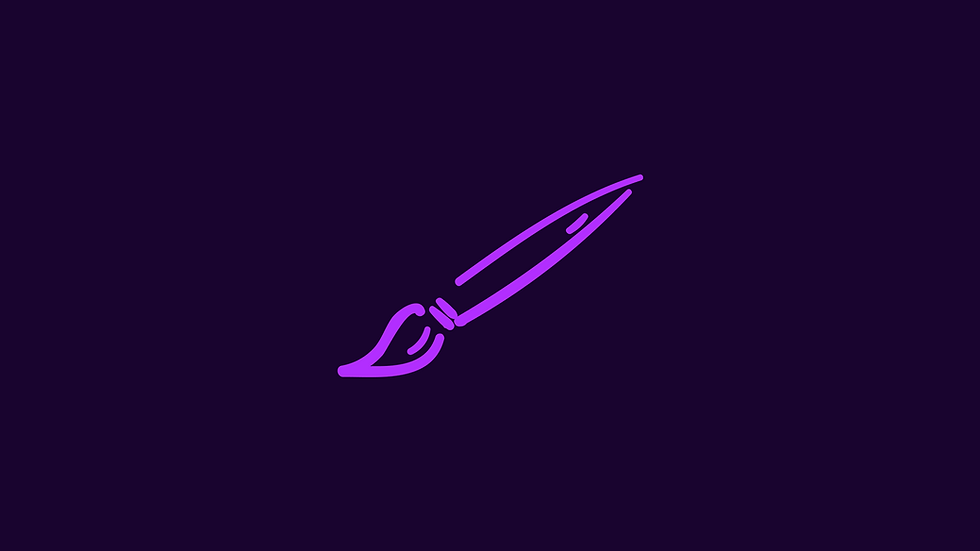

Comments